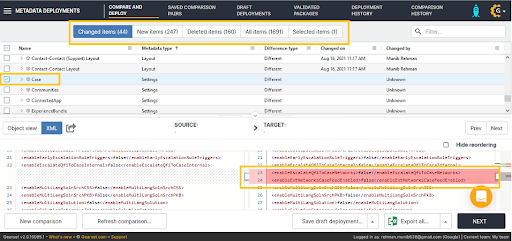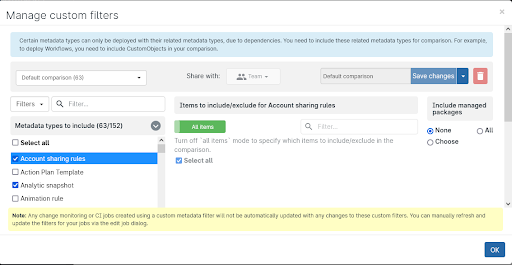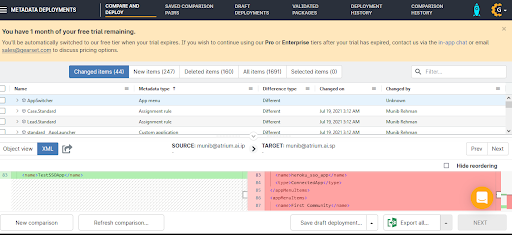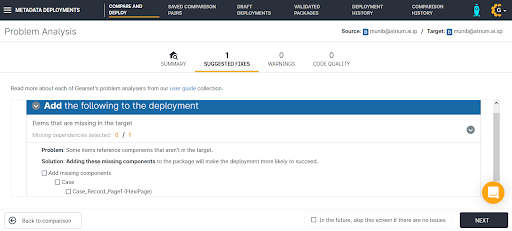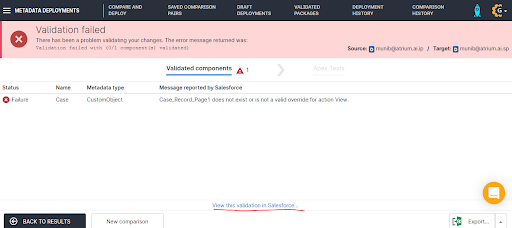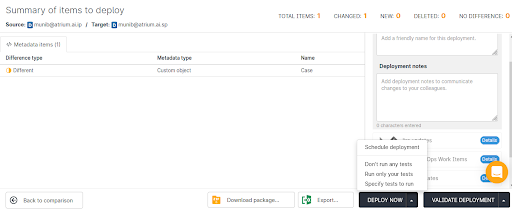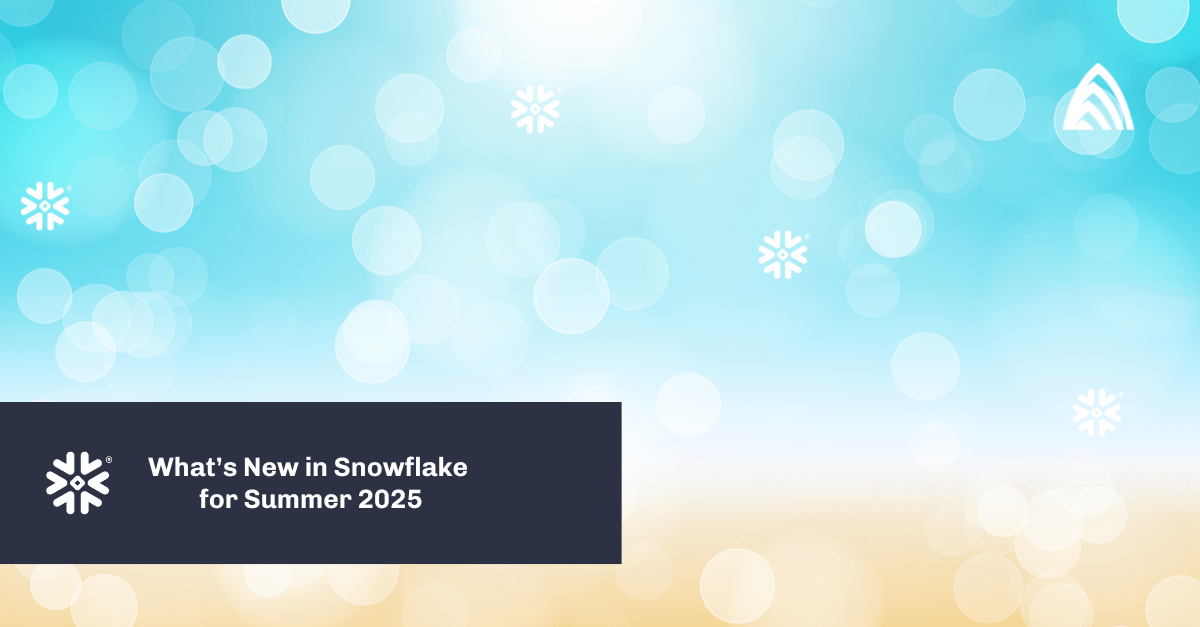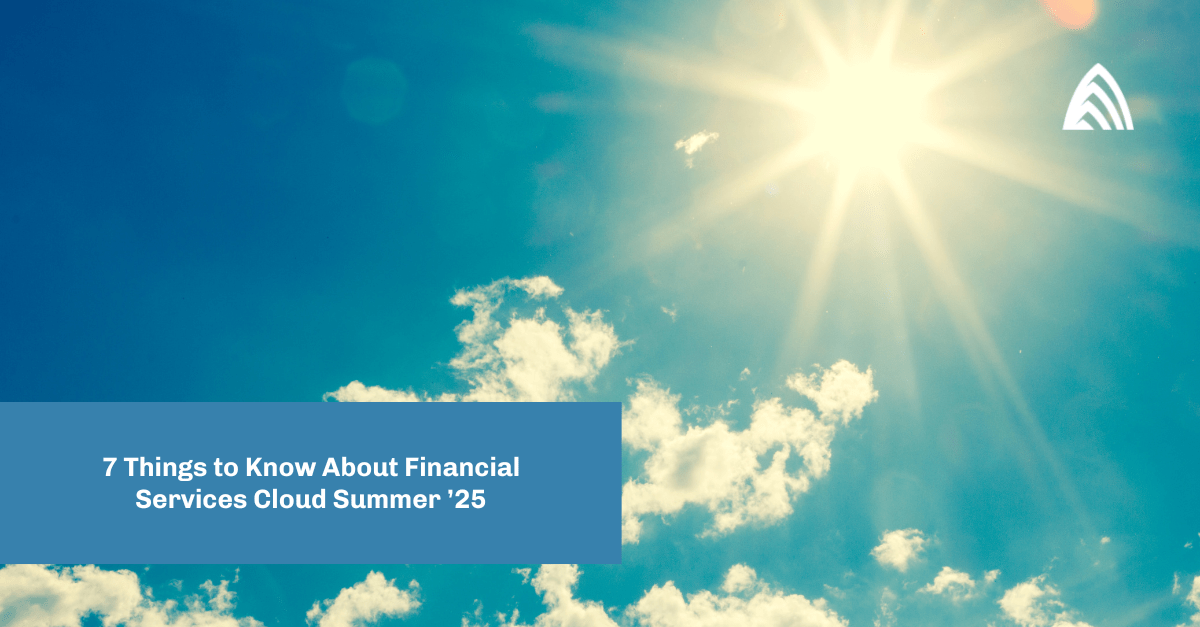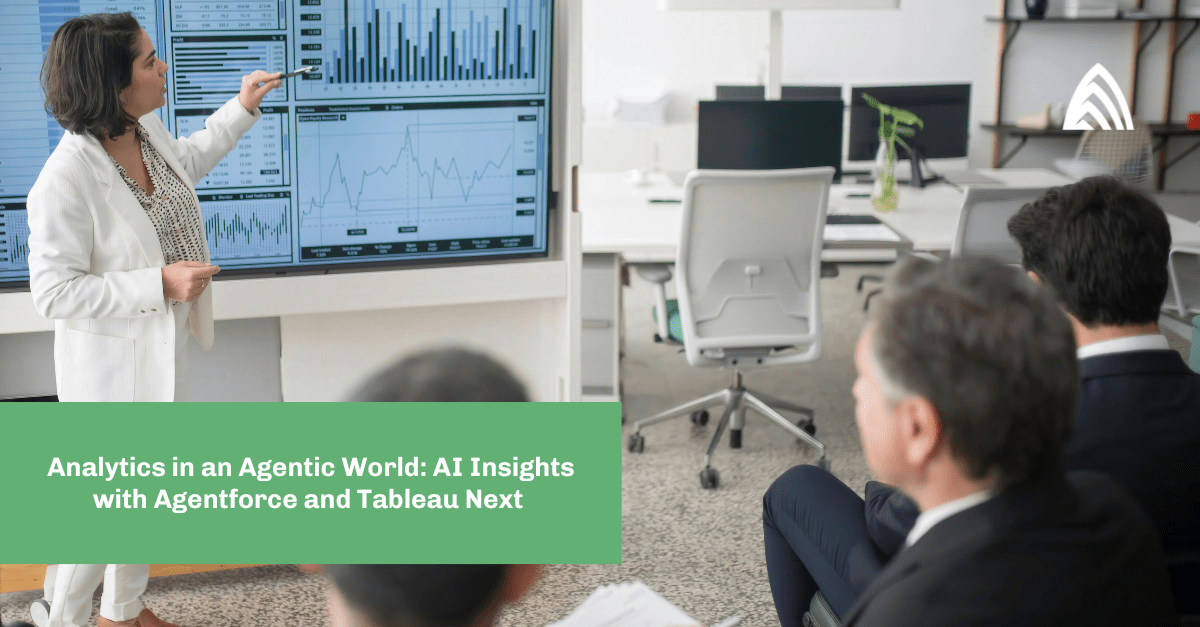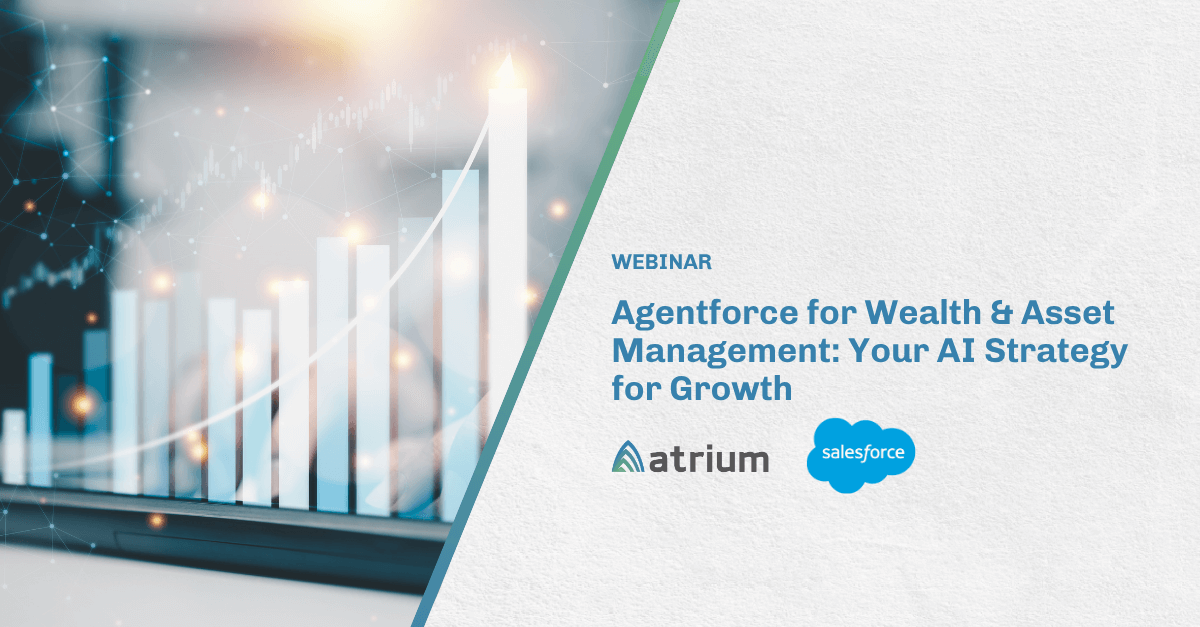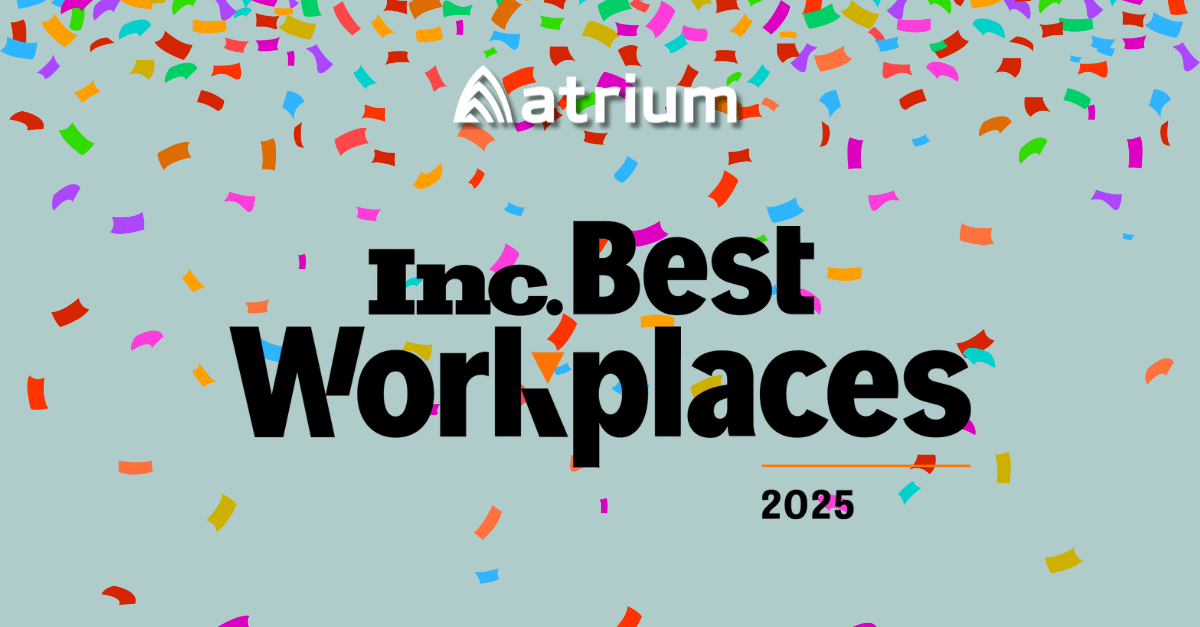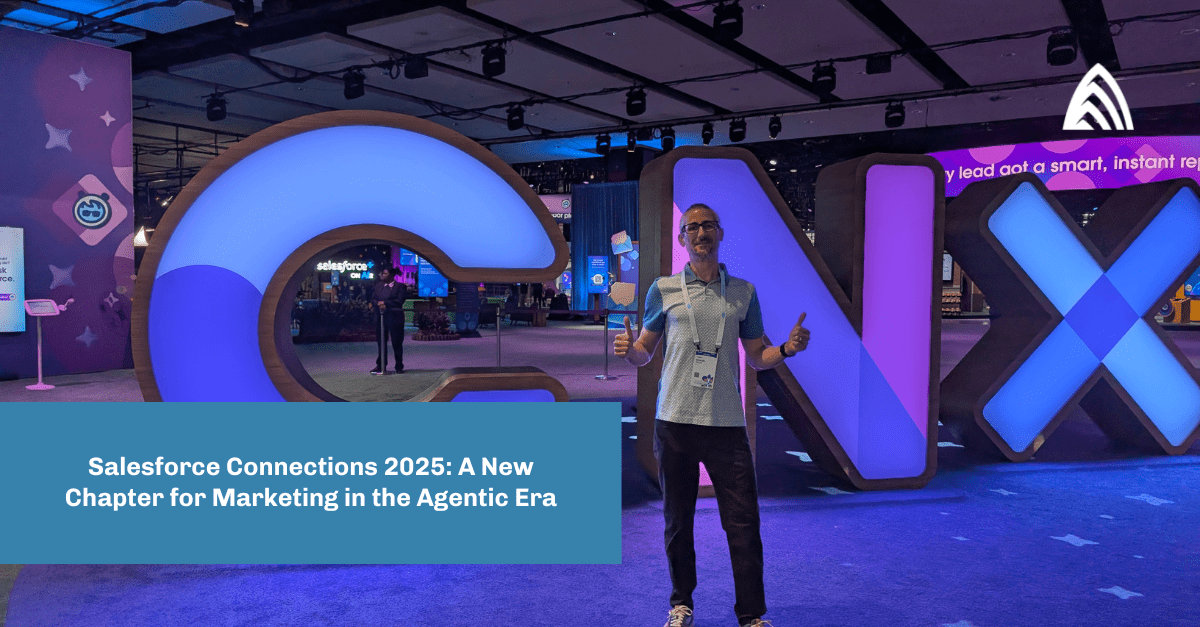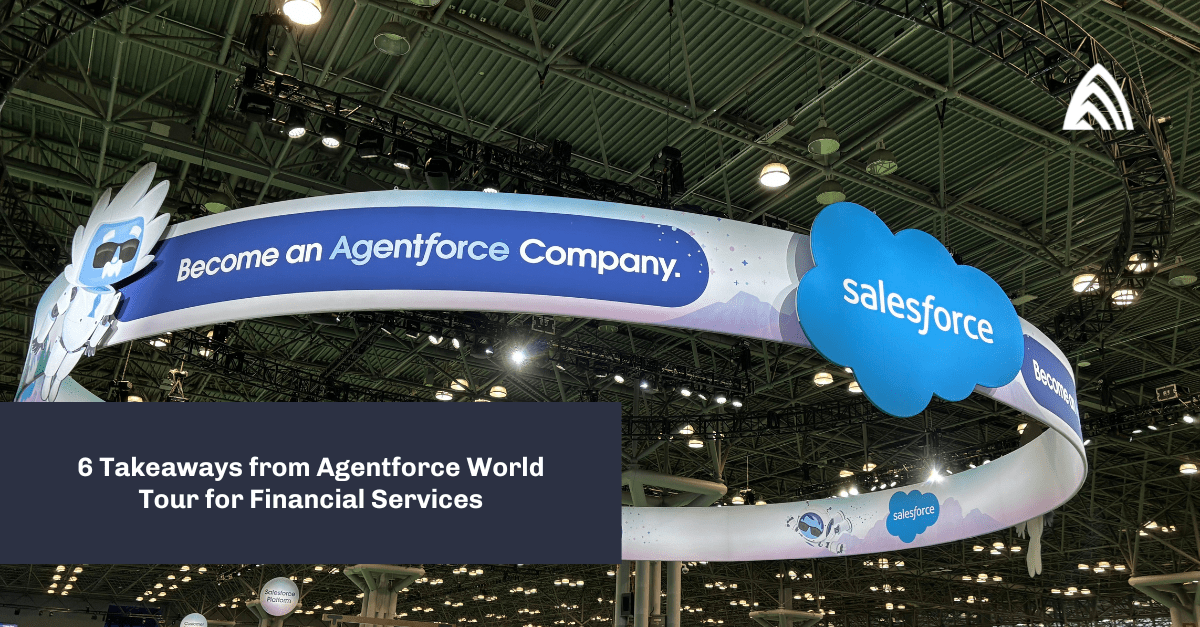Gearset is one of the popular Salesforce DevOps tools these days. Its strength lies not only with the comparison of different types of code sources, but also in a user-friendly UI that is easy to understand. It can be connected to a DevOps repo like Azure and can compare the build with the selected Salesforce org. Also, it can run comparisons between permutations and a combination of different source controls, Salesforce orgs, Git, Local File System etc as depicted in the image below.
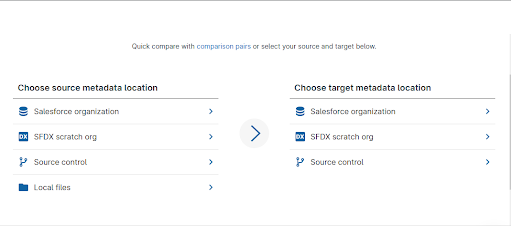
The type of metadata that needs to be compared can be customized and saved for later purposes. There are some standard filters already available by default which can be leveraged based on the comparison needs. You can also change the version of the metadata API used in comparison, which helps in overcoming the errors as a result of new metadata support introduced in the latest release, but not present in the version of metadata you are comparing.
If, on the fly, you want to select or deselect any particular metadata, you can do that irrespective of the saved metadata set you are already using. There is an option to include any managed package metadata in the comparison. This helps to compare only the relevant metadata, thus less time consuming in comparison.
Before the comparison, you can select which orgs or repo you need to compare. Once the comparison finishes, you will get a window with different tabs:
Changed items: Which metadata is changed
New items: Which metadata is newly introduced
Deleted items: Which metadata is deleted
All items: All of the selected metadata and status
Selected Items tabs: Any item selected from the above mentioned tabs
There is a search bar for searching the metadata. Clicking on a metadata counterpart will show you the difference between the metadata in the form of XML or object files comparison similar to what we see in a source control repo comparison.
The UI is very friendly and looks like Salesforce Changeset where you can select the different metadata from the list based on the type of feature or the metadata functional unit you want to successfully deploy. Once these are selected, these will be again analyzed further by the tool for all dependencies and warn users about any dependency that needs to be taken care of. Users can proactively go though these dependencies and can go back to select/deselect any additional metadata. This prevents the failing of validation or deployment process which comes as the next step.
Users can select any of the 2 options: validate or deploy. Sometimes validation needs to be done against another specific branch of the repo, so the validation button can be used. In case the validation or deployment error occurs, this is shown in red as the header and there is a direct link to the org deployment settings page.
The validated packages, the deployment history, and comparison history are all saved in the Gearset. If somebody has already compared a package, validated it and later came to know a pre deployment step which needs to be done before deploying the metadata, he/she can do that first and can then proceed to the deployment without doing the comparison again. They just need to select the last comparison done and proceed with the next screens.
You can authenticate a number of Salesforce orgs under the ‘My Connections’ tab, no matter what type they are and this can be done easily by just providing the type and URL, this will redirect to the org login page where once the credentials are authenticated, Gearset also authenticates the org for future comparisons. If in case the credentials are updated, Gearset again asks for new authentication.
There is a provision of delegating the license in case if there are low licenses available and the administrator needs to delegate his plate of work to some other user in org.
Deployment can be run with 3 Test run options: ‘Don’t run any tests’, ‘Run only your tests’ and ‘Specify tests to run’. That’s how you can validate the specific tests while validating the build. Over Prod Tests will always run with all test classes in the metadata filter set.
Data backup automatically saves and restores business critical data and metadata in case of accidental deletion. A paid subscription is needed for Data backup.
Continuous integration jobs can be configured by setting up workflows. Immediately deploy any changes made to your master branch to a test environment, and keep a full history of your production org by deploying all changes to Git every 4 hours.
Some major source control and services supported are: Bitbucket, Github, Azure, etc.
There are 2 types of licenses available: Pro and Enterprise. Check here for more details over licenses. A free tier is also available for a month.
Atrium is a trusted Salesforce partner. Learn more about our partnership and services to see how we can help you.