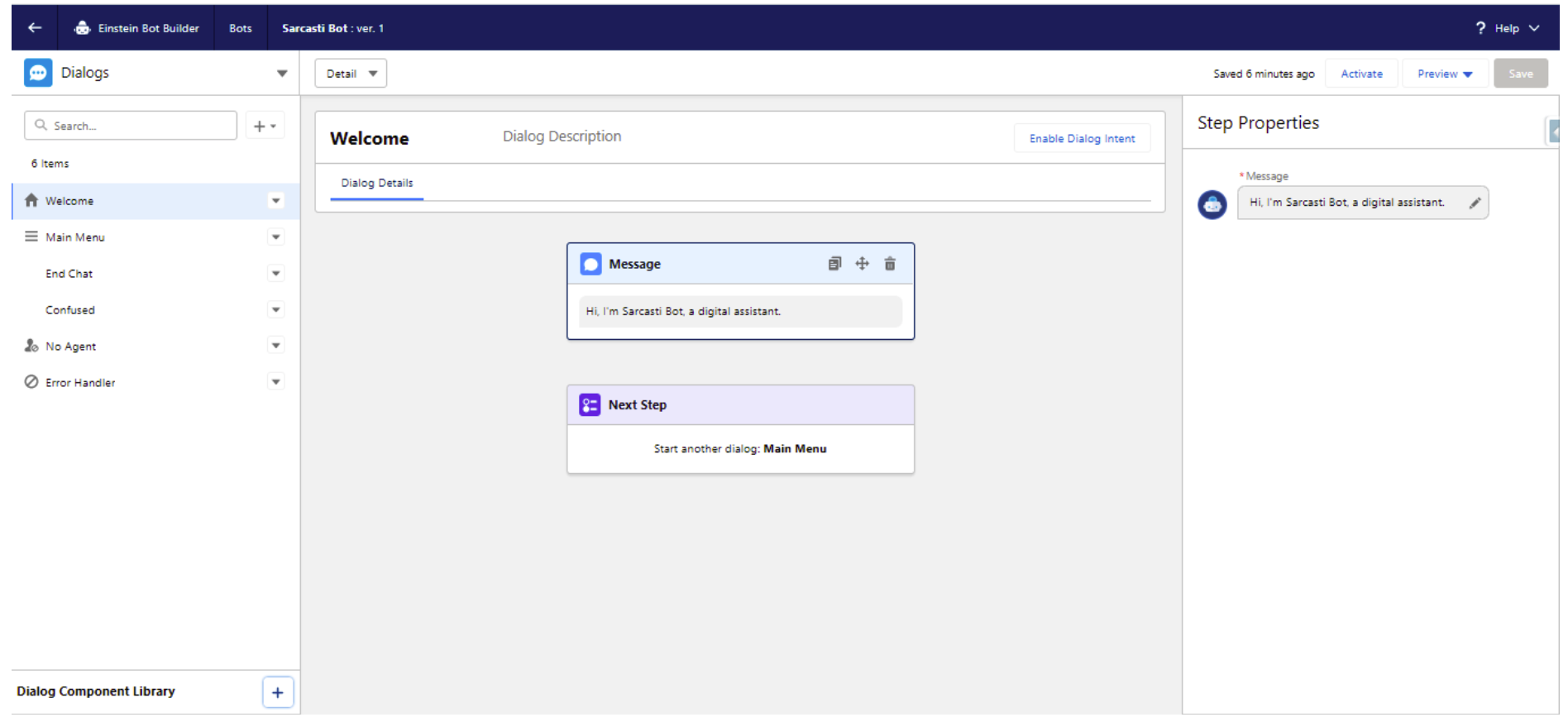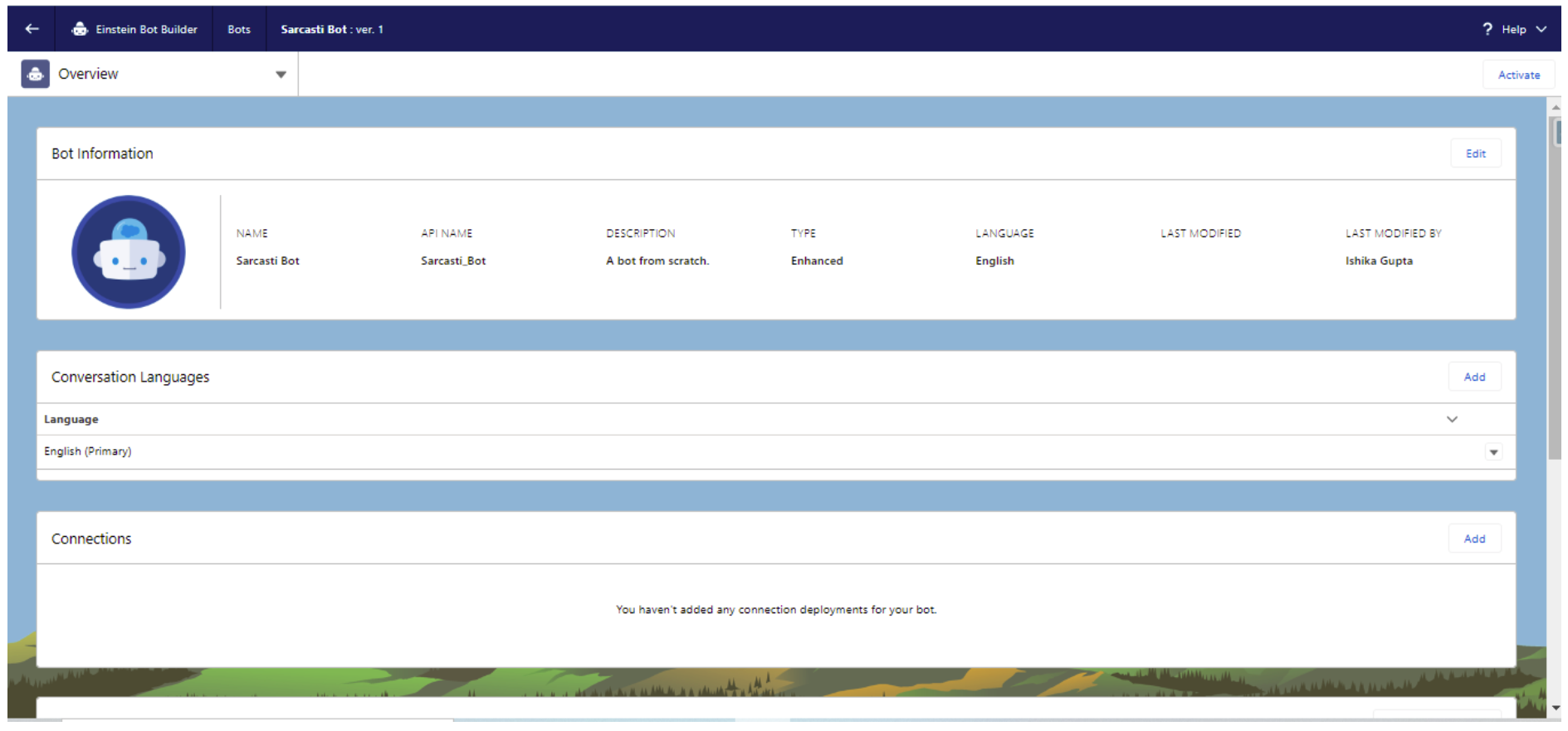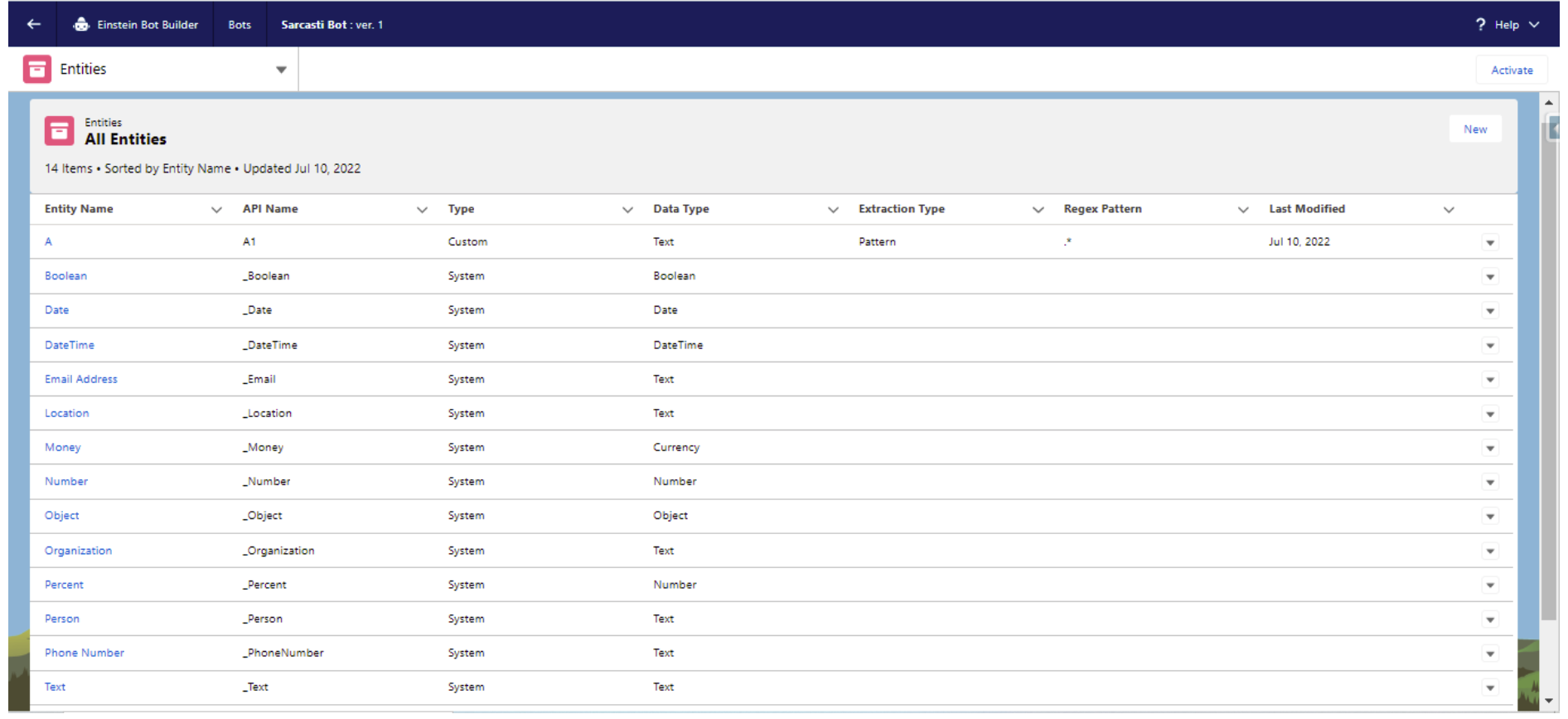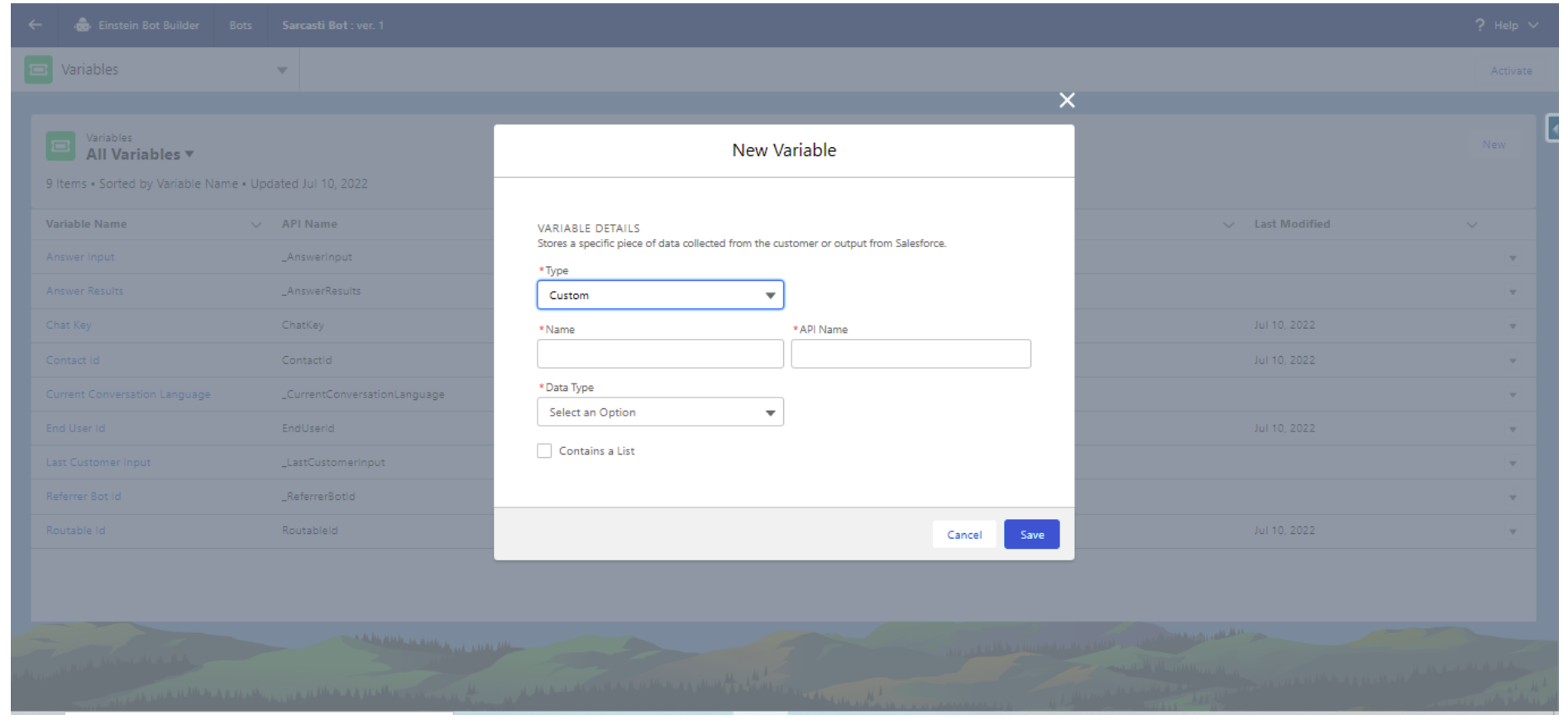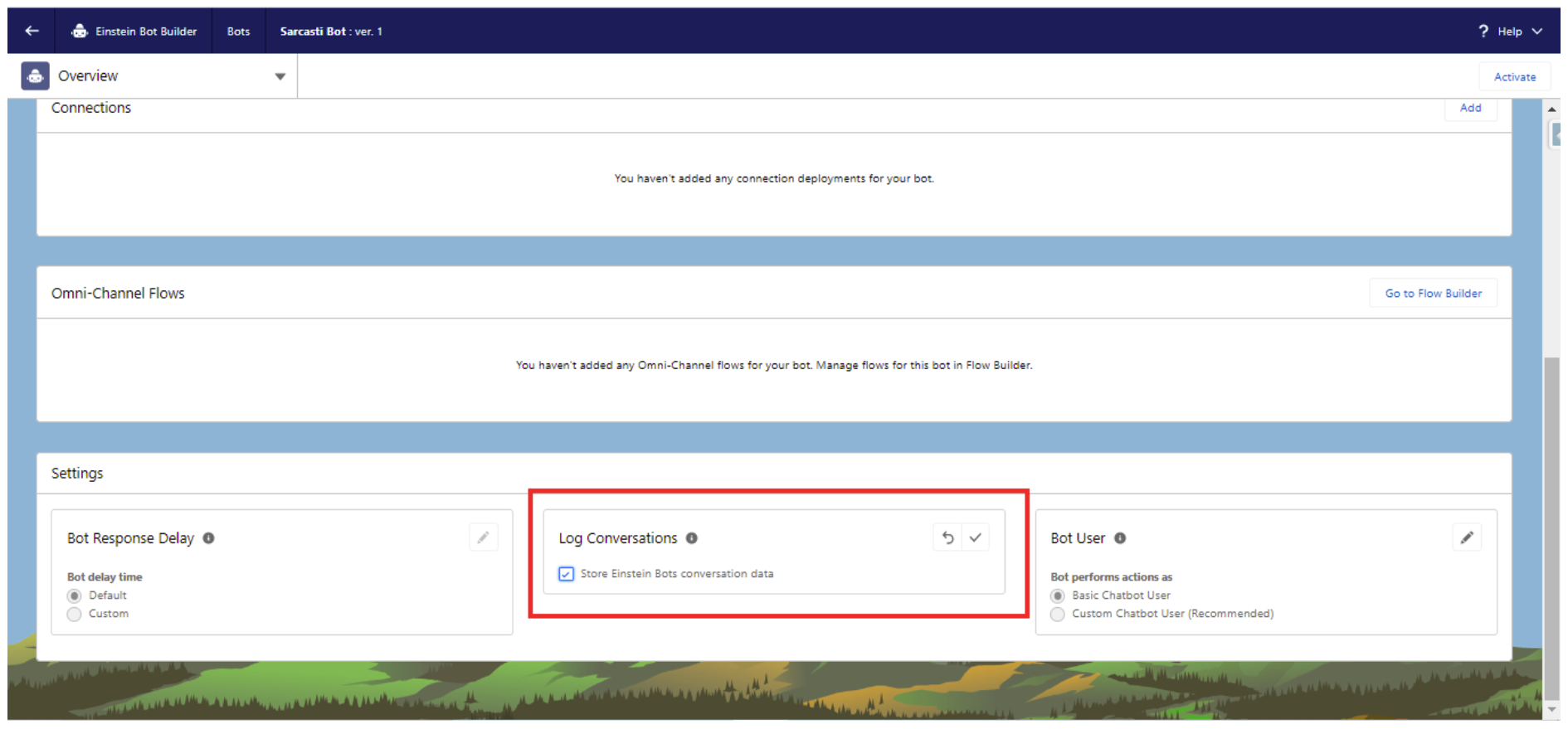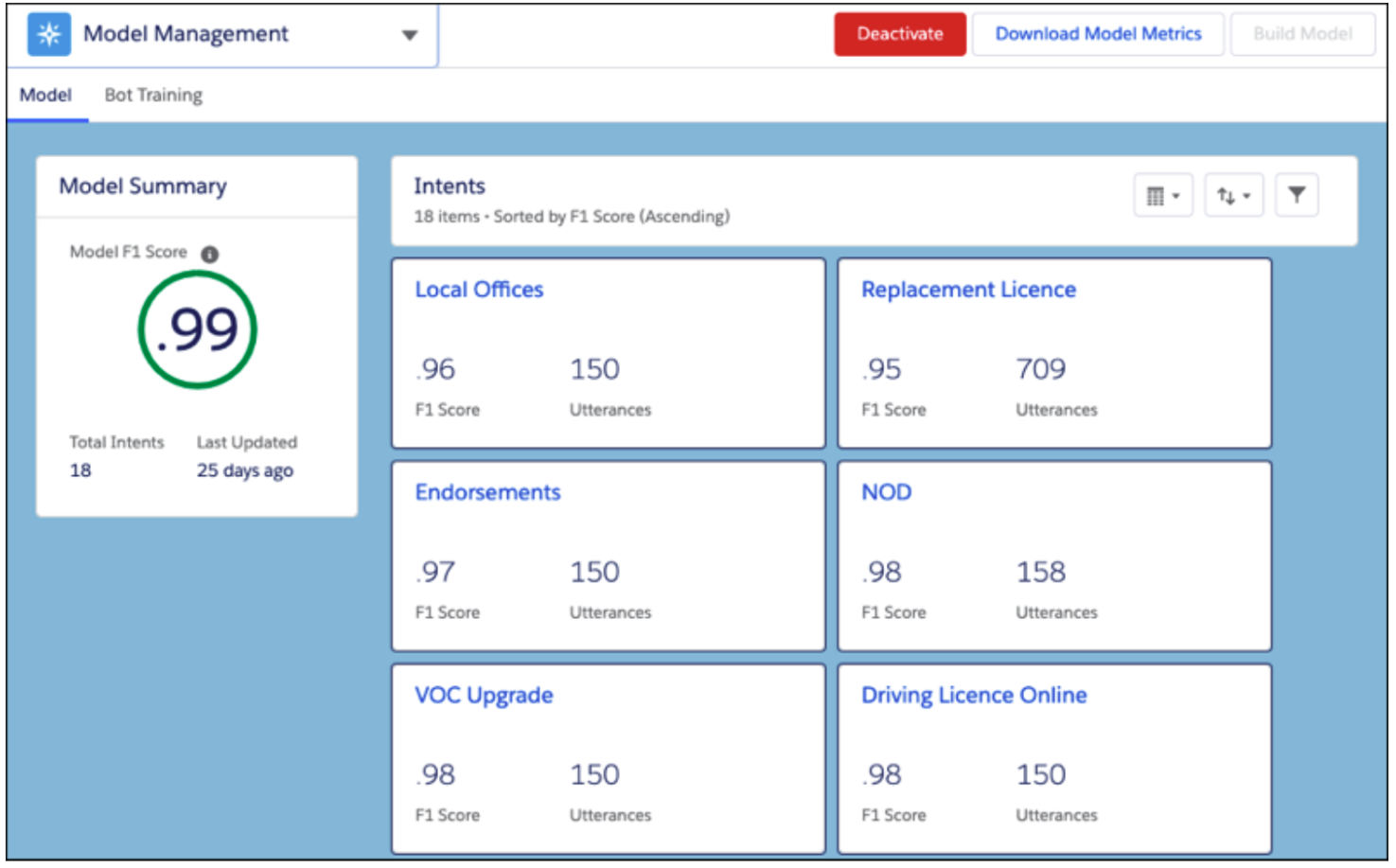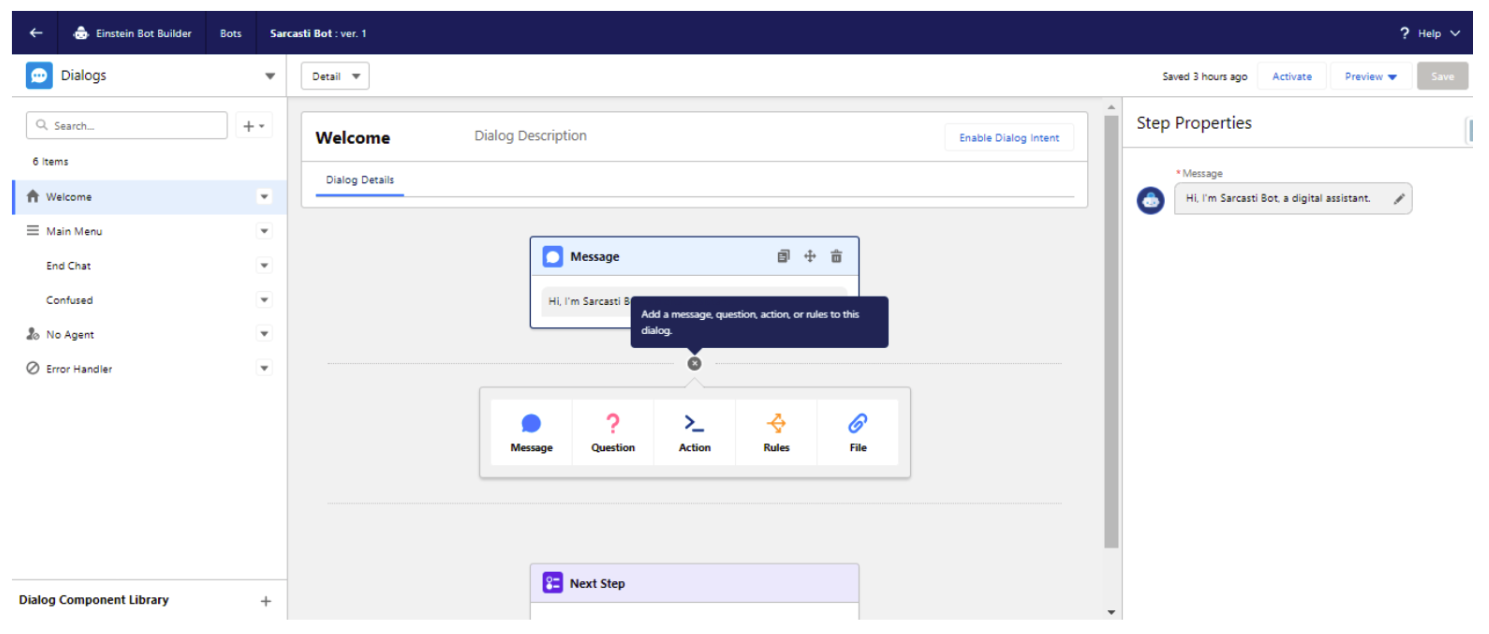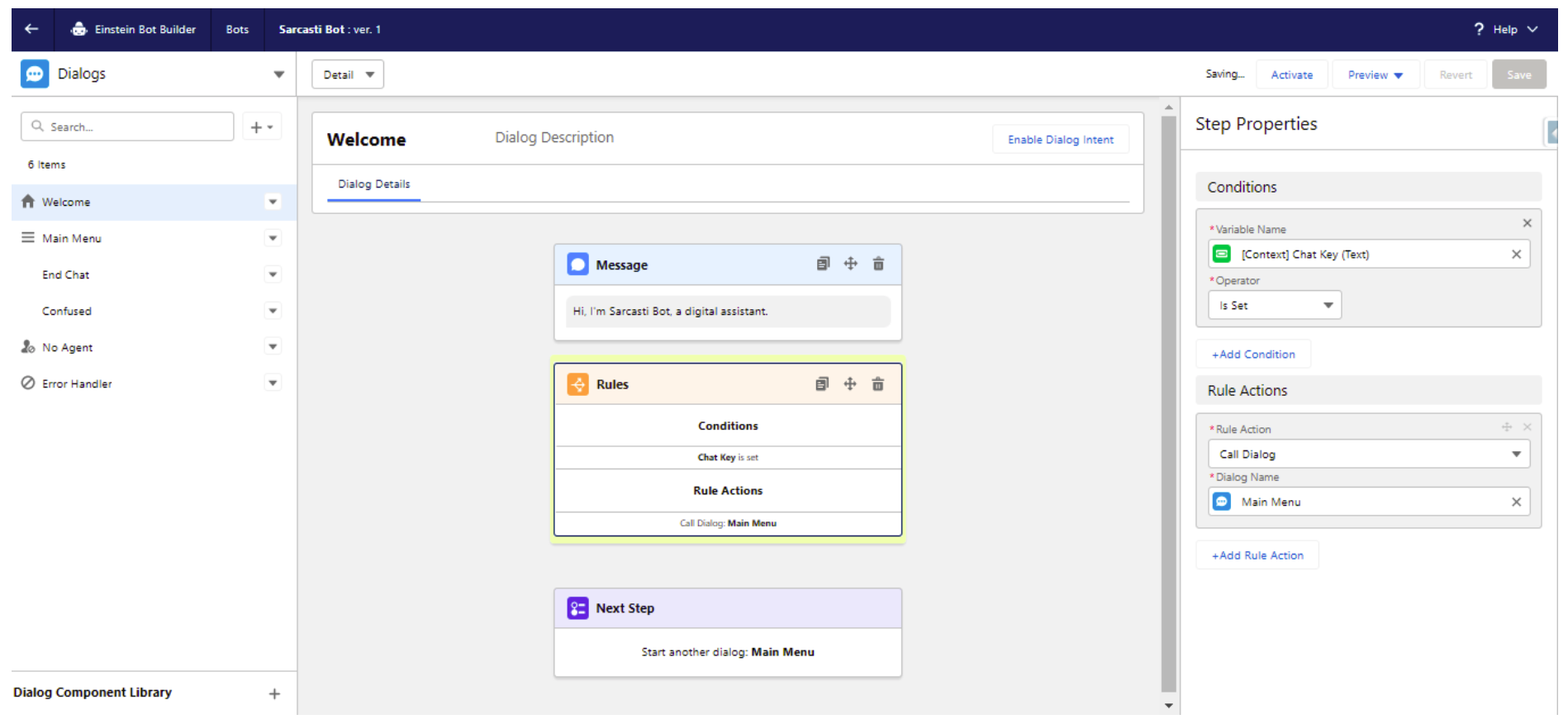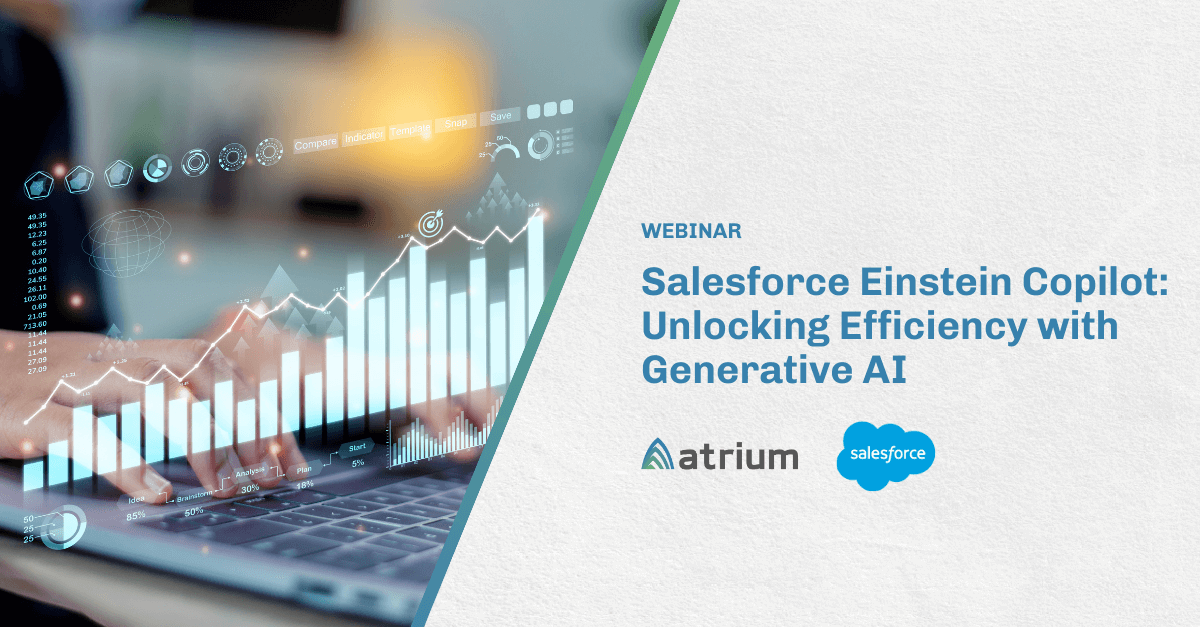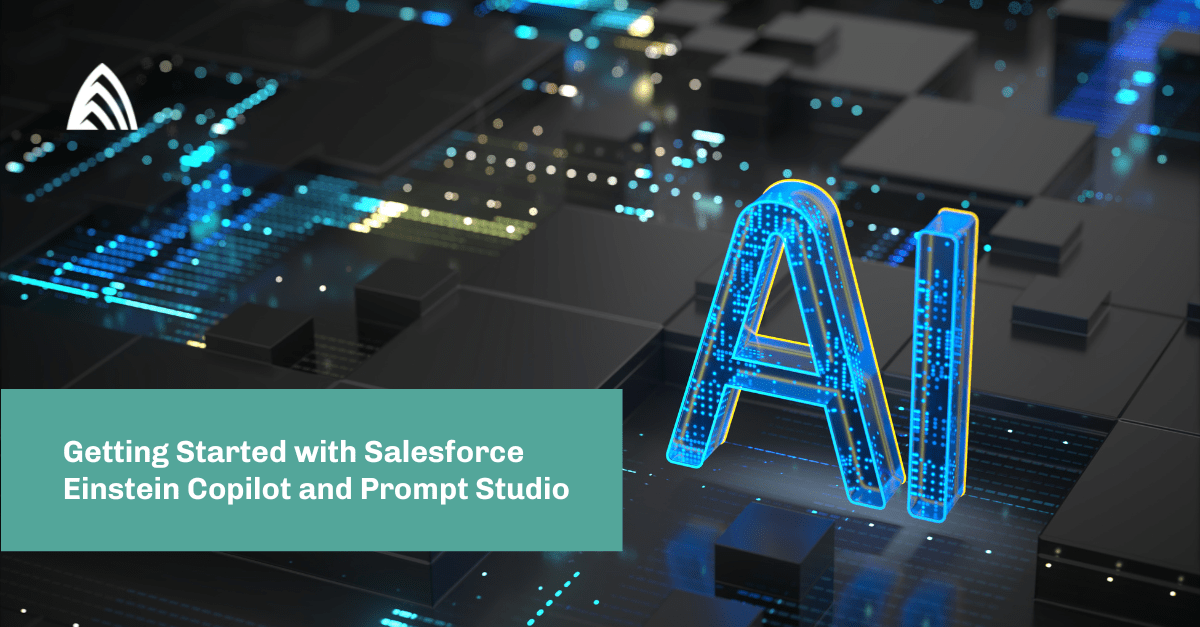If you’re unfamiliar with Salesforce Einstein Bots, they are chatbots. Chatbots are great for customer service as they give you the ability to respond instantaneously. If designed well, the conversation could sound very human and natural. Also, chatbots can significantly reduce agents’ workloads as they replace most of the repetitive manual tasks of answering questions and following up with things like “What is the status of my order?” or “How can I get a refund?” etc.
Salesforce Einstein Bots is gaining popularity because of all the features it offers. These features are highly customizable and easy to work with. In case of complex queries that the Bot is not able to process, the Bot routes customers to service agents.
How to reach the Salesforce Einstein Bot Builder
You can follow these steps below to get to the Einstein Bot Builder.
- Log in to your Salesforce org.
- Go to Setup.
- In the Quick Find box, type “Einstein Bots”. Select Einstein Bots under Service Cloud Einstein.
- Enable Einstein Bots for your org by clicking on the Enable button on the top right. Authorize and click on Try Einstein.
- Click on “Create a New Bot” to get started.
- Select Bot Type in the dialog that appears. I’m going with the Enhanced Bot. Click “Next”.
- Select “Start from Scratch” and click “Next”.
- Give your bot a name and the language that your bot will use.
- Let’s skip the rest. You can do the configuration inside the bot builder too. Click on “Next”, “Proceed”, and “Finish”.
Now you are in the Einstein Bot Builder.
It’s time to meet the Einstein Bot Builder
On the screen above, you can see two sections. The left section has the dialogs, and the right section is where you will create the journey for your bot and add the step properties. Basically, this is where the conversations are created.
To toggle between overview, dialog, variable, entity, performance management, and model management, click the small arrow to the right of ‘Dialogs’ in the upper left.
Einstein Bots Overview
The Overview menu lets you add and edit the basic bot information such as name and default language, etc. You can also add additional conversation languages that your bot will support, edit channels, profiles for Bot User and also log conversations.
Einstein Bots Dialogs
This menu has some pre-built dialogs such as Welcome, Main Menu, End Chat, etc. You can also create new dialogs, group dialogs, and redirect to dialogs, creating a seamless experience for your customers.
Moreover, dialogs can be created and grouped under “Error Handler” to process various types of errors that can occur during a conversation. The “Confused” and “No Agent” dialog will be called automatically if the bot is not able to understand the user input and there is no agent available.
Einstein Bots Entities
Entities are used to define the type of data that we will be taking in from the user. There are two types of entities: System and Custom. System entities are pre-built. We can create custom entities and define the extraction type (Pattern, Value), regex pattern, and description. Entities are specifically useful when used with “Conversation Repair.” When a user inputs something different from the entity format defined, we can add messages that will be shown to users to correct their input.
Einstein Bots Variables
Variables are used to hold the data that will be taken in as input from the user and can also be used to display some data as output to the user. Variables can be of three types: system, context, and custom. System variables are used to access back-end information of conversations. You can define the data type of the variable and choose between context and custom while creating a new variable.
Einstein Bots Performance
There are two sections: Dashboard and Event Logs, which are crucial for understanding the working of the bot you’ve implemented.
The Dashboard section shows important metrics such as last Hour Performance (total sessions, duration, escalations, etc.), Historical performance, Top Last dialogs, Escalation Success, etc. All these metrics can be leveraged to improve your bot, understand your customer behavior, and gain a better understanding of the bot performance.
The Event Logs session houses all the sessions that have happened so far in the bot. You can go to a particular session to debug the bot journey. To see the event logs, you must enable the Log Conversation checkbox in the Overview Menu.
Einstein Bots Model Management
This section provides insights into your intent model and specific intent details. We can configure our bot to handle intents by leveraging this information. You can click on any intent name to see the recommendations.
Let’s take a look at the right panel where we will be implementing the bot journey. You can choose to display a message or a question to the user, or execute an action like execute a flow, call an apex class, set a rule on the displaying of dialogs, and show a file, etc. Using these options properly can help you create a high-quality chatbot.
You can then play around with the properties and configure your message, action, rule, or question.
It’s time to get your hands dirty!
Salesforce Einstein Bot Builder is a fairly easy tool to work with, but it doesn’t compromise on the features it has to offer. You can deploy your bot on web pages, gather the data, analyze it and use it to understand your customers and their needs.
Atrium is a trusted Salesforce partner. Learn more about our partnership and services to see how we can help you.