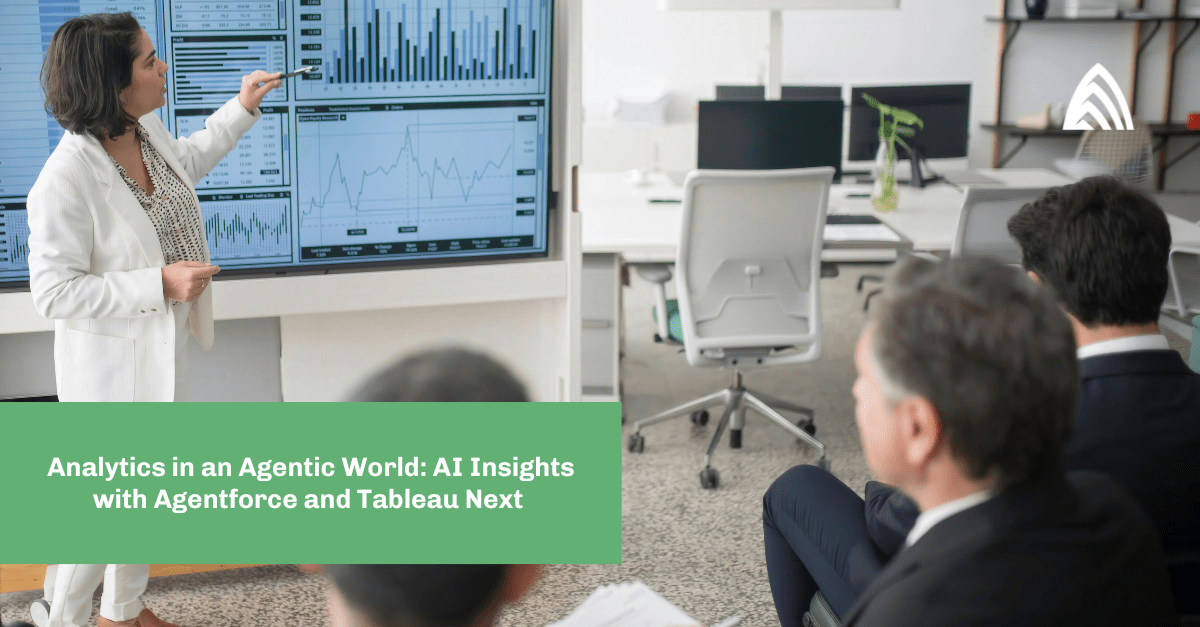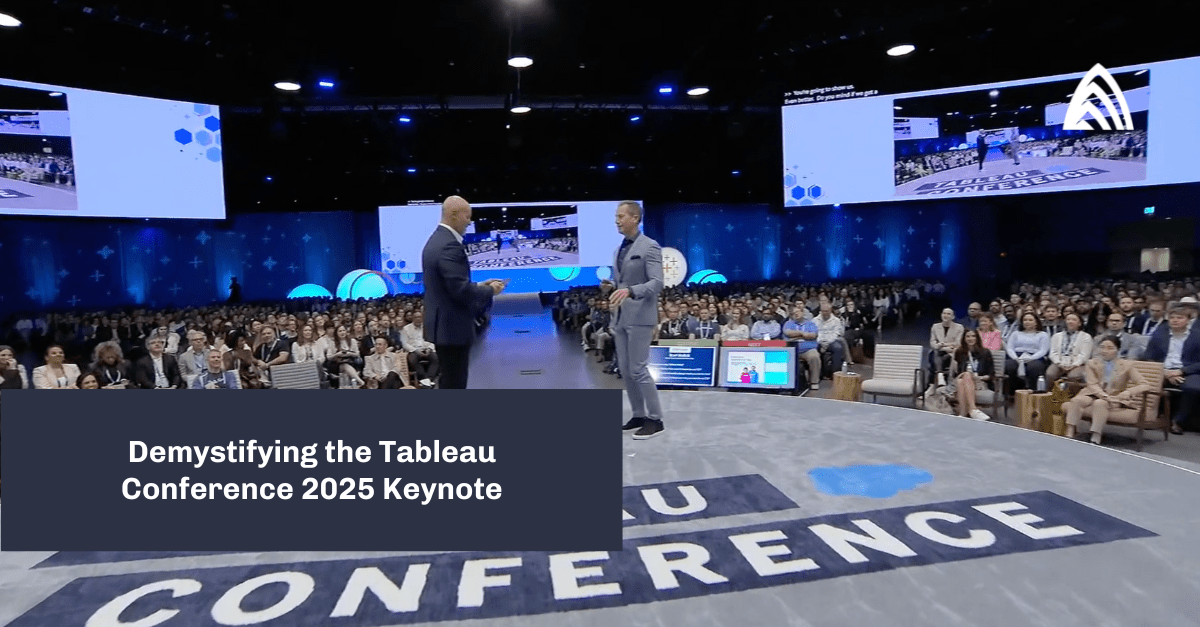When Salesforce purchased Tableau in 2019, the speculation began on how that product might complement (or compete with) Salesforce’s existing analytics tool, Einstein Analytics. Five years and two name changes later (it is now CRM Analytics) — plus a somewhat shifting roadmap for the Salesforce analytics suite of products — and we are finding many customers still have questions about which tool is right for them.
It should be noted that searching for a one-size-fits-all tool is generally not a recommended approach. As we talked about in a previous blog post, you will frequently need multiple tools. And with Tableau and CRM Analytics (CRMA) being among the best-in-class available options, the odds are good that your organization probably has both.
Some of the decision points are straightforward. If you’re dealing with back office data, or your primary use case is deep self-service data analysis within the tool, Tableau is the clear choice. It has significantly more pre-built connectors to data sources of all kinds, and the depth of options when it comes to visualizing data and enabling self-exploration of data is unmatched.
But as you examine CRM-based use cases, specifically those leveraging Salesforce as the primary source of data, the decision gets murkier. It’s no accident that Einstein Analytics first became “Tableau CRM,” and now “CRM Analytics.” Salesforce, intentionally or not, was clearly telling us that this is the analytics tool that best fits most needs when working with Salesforce CRM data and use cases.
However, since the Tableau acquisition, Salesforce and the Tableau product team have made strides to close the gap between Tableau and CRMA for use cases involving Salesforce. Instead of just assuming that because your use case is in Salesforce, CRMA is going to be the preferred choice, we now need to look a layer deeper.
Here we’ll discuss some of the other considerations you won’t find in most other blogs on this topic. To see a more in-depth example of how we apply these principles to an actual use case, read the whitepaper we released last year: A Detailed Comparison: CRM Analytics and Tableau.
CRM Analytics vs. Tableau
Comparison #1: Data sync and shaping
The first step in creating an analysis is to set up the data. The process is relatively straightforward in CRMA: set up a data sync and create a recipe to shape and form the data. In Tableau, setting up data can take many forms depending on the availability of data and the other systems involved.
CRM Analytics
One great advantage of CRMA is that Salesforce has made it so easy to access data that lives in Salesforce. Start by simply setting up a connection to the table(s) and field(s) you need and set a refresh schedule. This process is done with relatively few clicks to gain instant access to your Salesforce objects.
Nearly every dashboard you would want to create in CRMA is going to require a recipe. Recipes are used to join the objects you set up earlier and create any other transformations you may need (e.g., calculations, filtering data, appending data, etc.) to form your dataset.
Tableau
Similar to CRMA, Tableau can connect directly to Salesforce data. It can also connect to 70 other native connectors — something CRMA can’t do.
When setting up data for analysis, there are two main routes: 1. Tableau Prep or 2. Tableau Data Source Creation.
Tableau Prep is very similar to CRMA Recipes. You can create joins, calculated fields, aggregate values, and pivot data in Tableau Prep. While Tableau Prep is comparable to CRMA Recipes, Prep is not a necessity for analysis like Recipes are for CRMA. Simple joins and transformations can instead be done in the data source creation pane.
The data source creation pane allows for many of your simple transformations, such as creating calculated fields, renaming fields, and creating joins. However, Tableau can utilize joins and an alternative to joins called “Relationships.” Relationships have many advantages over joins including maintaining granularity and improved performance. Relationships work like a dynamic join, allowing you to pull the data you need based on the analysis you are doing instead of pulling all data from a single table.
Key takeaways
For static, replicated data (datasets or extracts), both tools provide everything we need. The gap between CRM Analytics Recipes and Tableau Prep is essentially nonexistent, given the updates Tableau has made to Tableau Prep in recent releases.
For standard data transformations, there is no clear need for one tool over the other for replicated data, although Tableau has a slight advantage here due to matching CRMA Recipes with Tableau Prep and the addition of Relationships. Live data, however, is a different story, which we’ll cover soon.
Comparison #2: Creating the dashboard
Creating Visualizations is where visualization tools are really put to the test. While the possibilities around the visualizations are nearly endless, the way you create the visualizations is very different.
CRM Analytics
Building a dashboard in CRMA can take multiple routes. Building simple visualizations that come as native chart types are relatively simple to create using the CRMA GUI. However, in order to build more specialized visualizations with custom calculations, you may have to use SAQL, which may be confusing to developers who aren’t used to this variation of SQL.
This is not to say that SAQL is bad. In fact, it is extremely helpful because it gives you a lot of freedom to check the logic being done in each step of the code (something Tableau lacks) and offers plenty of freedom in designing exactly what you want.
Tableau
Building analytics in Tableau is almost code-free. Most views are created by simply dragging the appropriate fields to rows, columns, filters, and marks cards. The main spots in which you would need code are in calculated fields, which follow a very similar syntax to Excel formulas. The near code-free GUI-heavy environment creates a much smaller learning curve for new developers or people unfamiliar with the tool.
Key takeaways
Both tools offer comparable abilities to create meaningful visualizations. However, more can be done in Tableau using drag and drop functionality than in CRMA. To summarize:
- CRMA requires more “coding” knowledge for SAQL but is very easy to format and set up.
- Tableau vizzes can be simpler to build since it has a more powerful visualization layer and more can be done without writing lines of code, but it has more of a learning curve in understanding the formatting panes.
Overall, the process of creating a functioning dashboard is simpler on Tableau, solidifying its place as the market leader for visualizations.
Comparison #3: Live data
Speed of data is increasingly important in today’s fast-paced business world. Therefore, it would behoove us to discuss the ability to bring in live data rather than extracted data.
CRM Analytics
One strong advantage of using CRMA with Salesforce is the ability to write queries directly against Salesforce data. Live data is available through Salesforce Direct queries (point-and-click) or SOQL queries (custom).
In most cases, creating standard Salesforce Direct queries is going to give you what you need to do basic aggregations and filtering. These direct queries are different from Recipes. Recipes will still have some degree of lag time, as they have to run on a schedule (up to hourly).
Tableau
Tableau has the ability to connect to data sources via Live or Extract connections depending on the connector being used. However, the Tableau Salesforce connector does not yet have the ability to connect to live Salesforce data.
The extracts can be set to update hourly, so while it refreshes frequently, there is no real-time data for this specific Salesforce connection. Given live connections exist for other data connections, it seems likely that this capability will find its way to Tableau in the near future.
Key takeaways
There’s only one option at this time to stream data live from Salesforce objects, and it’s CRMA. With the evolution of Data Cloud and the existence of live streams from other Tableau connections, we believe this gap will close. But if you need your Salesforce core objects visualized in real time, CRMA is your choice.
Comparison #4: Embedding & pre-filtering the dashboard in Salesforce
Dashboards are great, but only if users actually navigate to (and use) the information they provide. The best way to make sure dashboards are utilized is to embed them in the direct path of intended users. We’ll analyze the following scenarios for each tool:
- Embedding
- Filtering to the logged-in user
- Licensing
CRM Analytics
Embedding. One of the advantages of using CRMA is that Salesforce has spent the last six years fully integrating CRMA with Salesforce Lightning. As such, the steps to embed your dashboard on a Lightning page are quite straightforward: Edit the Lightning page to include the CRMA Dashboard Component and select the dashboard to show.
Filtering on the current user. Filtering on the current user requires a live query checking who the logged-in user is and then another query that applies the filter to the SAQL of the views. These additional queries are relatively simple, (and detailed examples can be found in our whitepaper).
License considerations. Access to dashboards can be handled in multiple ways depending on how they are provisioned and who should see which dashboard data. In short, the viewing user must be assigned a CRMA license and permission set. Users without licenses will not be able to view and interact with the dashboard within Salesforce.
Tableau
Embedding. The process of embedding Tableau on a Lightning Page is very similar to CRMA. Like CRMA, you’ll want to modify a Lightning Page to embed the Tableau dashboard within Salesforce. Recently, Salesforce released native components for Tableau views and Tableau Pulse. Drag the Tableau View component onto the page and configure the settings pane that appears on the right side of the screen:
There is another way to make your Tableau dashboards visible to users in Salesforce. Salesforce enabled a feature called “Publish to Salesforce” a few releases ago, which allows Tableau views to be added to CRMA dashboards as component objects.
Additionally, you can filter Tableau views with selections on CRMA objects. For an example of this, read one of our recent blogs: Leverage CRM Analytics Parameters to Filter Tableau Views.
Filtering on the current user. In order to filter on the current user, Tableau has to either utilize Row-Level Security (RLS) from the database/data source or utilize user filters created on the dashboard. If RLS or user filters aren’t applied, you can still filter based on the record page the dashboard is embedded in.
However, Tableau only has the ability to filter the dashboard based on a single record page. So you can filter by the user, but only if the dashboard is being embedded on the user’s profile page. If you’re embedding on an Opportunity page, there is no way to filter based on the user without RLS being set up as part of the data source.
License considerations. In Tableau, you will need to make sure that each user in Salesforce has a corresponding Tableau license (viewer at minimum) within our respective Tableau site. Tableau has the ability to leverage SSO through Salesforce so that when a user signs into Salesforce they do not need to reauthenticate to Tableau through another method.
It should be noted that there are some restrictions in the SSO method if using Salesforce as your vehicle for authentication (e.g., requires SAML), but in general, this can make for a seamless user experience.
Key takeaways
CRMA gets the nod here, since in a CRM system like Salesforce, the most common use case will require insights in the context of the logged-in user — which is simpler to do in CRMA than Tableau. Additionally, there is no configuration for SSO with CRMA since the user is already logged in to both platforms through their Salesforce ID.
Comparison #5: Actionability
The final item to compare is the ability to trigger Salesforce actions from within the embedded dashboard. When we’re designing visualizations, we’re asking three primary questions: what questions does the user most want to answer, what is the order of importance of those questions, and what actions are they going to take once they have the answers to those questions. If you create a beautiful dashboard but we forget the last piece (enablement of those actions), you’ve missed a big chunk of what takes a dashboard from good to great.
CRM Analytics
Adding actions to dashboards and lenses in CRMA is incredibly easy! There are two ways to configure standard actions on a CRMA dashboard: the first is to configure your actions directly on the widget itself, and the second is to configure actions directly on the dataset. CRMA allows for 15+ prebuilt actions, plus it’s also easy to create new actions, both through configuration and, if something significantly complex is desired, through code.
Tableau
Tableau offers many of the same actionable features CRMA offers, such as creating “go to URL actions” and activating “workflows” directly from Tableau workbooks (e.g., going to the opportunity page and launching a Salesforce Flow, respectively).
Actions such as navigating to a URL are just as easy as they are in CRMA. However, updating/creating Salesforce records requires a few extra steps. Tableau requires the use of auto-launched Salesforce Flows, which must be configured inside of Salesforce before adding the functionality to the dashboard. More detail on some of the advances in Salesforce Actionability can be found on Tableau’s help portal.
Key takeaways
Like the process of embedding, actionability is just a bit easier and more natively part of CRMA than it is with Tableau. However, with a little extra effort, you can accomplish similar results in Tableau, most specifically through the recent enhancement to allow external actions on a Tableau dashboard.
While enabling Salesforce Flows requires having someone on hand who knows how to create Flows (vs. some of the standard actions in Salesforce), in general, the gap between the products is relatively small.
What did we learn?
Compared to where things were at the time of the Tableau acquisition, several areas where Tableau lagged behind CRMA have been reduced. The most significant differentiating factor at the moment is access to real-time data and querying the Salesforce objects directly. CRMA can do it; Tableau cannot.
However, with the launch of Data Cloud and some of the focus on Tableau’s role with that product, that gap may be closed swiftly. In the other areas that we compared, there were no significant holes in either tool.
Tableau won for ease of creating complex visualizations, while CRMA won in some cases because of its more tightly-coupled integration with Salesforce around embedding, filtering, and interacting with insights.
So which should you choose? As we stated at the beginning, it is rarely a “one tool fits all” situation for the vast majority of organizations. You should select the right product based on your specific use case, and for use cases within Salesforce, both tools have scenarios where they can be argued to be the preferred choice.
In general, CRMA is a purpose-built tool for use cases in Salesforce, and with the exception of requiring additional code to build some dashboard features that can be done in Tableau with clicks, it is the safest choice for maximum functionality for those Salesforce use cases. But if your use case is outside of Salesforce, Tableau is likely the preferred option.
At Atrium, we live and breathe this stuff and offer consulting services for both Tableau and CRM Analytics. If you need help determining the best approach for your organization or use case, contact us!